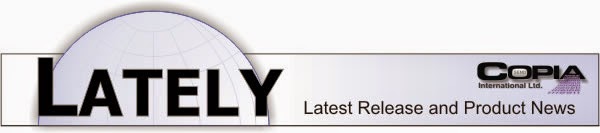11.03.2012
Smart ways to improve system throughput
This post is about a CopiaFacts utility you may not yet have discovered, DNSUPD. It provides you with new ways to reduce wasted time on failed faxes (and e-mails), by automating the collection of bad and sub-standard destinations for your do-not-send list. The basic DNSUPD program just updates a do-not-send file, as you might guess from its name, but that's only the start of its cleverness.
DNSUPD will also scan your daily log files looking for particular failure codes, and automatically add the destinations to either your main do-not-send list or a do-not-send list you reserve for these failures. Why keep trying numbers that have already been reported as invalid, but which your colleagues (or your service bureau customers) include in send lists even after they are known to fail?
The program will pull out the numbers for specific outcome codes or outcome classes, from a batch of daily log files which you can select by date. Users of the Job Administration feature can also use DNSUPD to scan completed jobs in the same way. If one of the failures has later been successful on a retry, it is automatically excluded from the scan. So you have a simple and reliable way to avoid wasting fax attempts on destinations that always fail.
As well as faxes that fail because of bad numbers, we are also finding that lower telephone line quality is causing faxes to go through successfully only at lower speeds. DNSUPD can help you here also. First, you need to set up Variable Groups so that you retry at lower speeds any failures to train at a higher speed. Just doing that can greatly increase completion rates, but you will still waste resources on unnecessary retries. But DNSUPD, in its scans of log files or completed jobs, will pick out the highest successful baud rate for each fax destination, and add the destinations which only work at reduced speed to an action list. The action list is then used automatically to reduce the baud rate for those destinations on future faxes, so you do not waste time even trying baud rates which you know are going to fail.
DNSUPD is described in detail in the help file here. You can experiment with different settings by letting it scan and viewing what numbers it suggests adding, either to a do-not-send list or to an action list. You can do this until you are happy with the settings, without making any changes to the index files until you have the right balance. And then DNSUPD has yet another time-saving trick: it can pop up a window with your chosen settings in the format of a command-line string, ready for you to paste in either to a job administration end-of-job task list or into your regular monthly housekeeping operations.
When you are ready to try out DNSUPD, make sure you get the current build (8.1.0.117) or later, which has all the latest features described above.
10.08.2012
Perfectly Personalized PDFs
In the latest CopiaFacts build, 8.1.0.113, we have added the ability to personalize PDF e-mail attachments with overlaid text, just as you can do with a graphical cover sheet for fax. You can use the CopiaFacts fax viewer to load directly a monochrome image of a PDF file, and then position annotations with both variable text and images such as handwritten signatures.
We have a new file type, GPT, which is similar to the GCT file except that the 'watermark' file is a PDF, not a TIF. When a GPT file is used as an e-mail attachment, CopiaFacts will create a personalized PDF applying fixed text, variables from your broadcast list, or any other information you want to add for the e-mail recipient. Annotations can have colored fonts, borders and backgrounds, but otherwise are similar to the familiar customizations that you probably use already for faxes. Overlaid text supports text at an angle, transparent and boxed text, and a simple set of HTML tags. Fonts can either be the standard PDF fonts, or you can use most Windows fonts (including Unicode fonts) that can be 'subsetted' and embedded in the PDF.
In the same way that you use a GCT/GTT to flow ASCII text files onto fax cover sheets, you can also flow text files onto PDF templates, providing a better-looking result than simply attaching a plain text file to an e-mail.
This new feature provides a simple and quick alternative to setting up a mail-merge to produce customized documents in an e-mail broadcast. For full details, follow this link to the CopiaFacts reference manual.
7.11.2012
And the winner is ....
We recently invited CopiaFacts users to send in a screen shot showing how long their CopiaFacts system had been running continuously. The winning system had been running an incredible 398 days:
Many congratulations to our winner, Pete Petersen of LexJet,
who sent in the screenshot above, and who wins a free extension to CopiaFacts maintenance for LexJet.
The CopiaFacts system at LexJet sends incoming faxes direct to employees' e-mail inboxes as PDFs, making it easy for their employees to receive faxes. It is also used by sales reps sending quotes, sales orders and invoices direct from the LexJet ERP system.
Pete tells us that their CopiaFacts system has enabled LexJet to eliminate fax machines, increase employee productivity, and enhance their customer experience. And now we know that it can also run uninterrupted for three hundred and ninety-eight days and counting!
Even though the contest has now closed, if your system can beat this total, please send the screen shot anyway to prove it - we will publish your record and congratulate you here!
7.02.2012
File Sharing Violations
Some users have reported seeing a significant number of sharing violations (Windows error 32) reported in COPIAFACTS trace files after upgrading some of their machines, or their file server, to Vista, Windows 7, or Server 2008.
We have tracked this down to a Microsoft issue that affects networks where XP or Server 2003 machines (Windows version 5.x) are accessing the same network folders as Vista, Windows 7 or Server 2008 machines (Windows version 6.x), and the network folders are on a machine running one of the latter group of operating systems.
In these circumstances, a network file closed on Vista, Windows 7, or Server 2008 may not actually be closed on the server until up to 30 seconds later! Naturally, this causes havoc in our FS file queues, and can affect several other areas as well. And since we assume it is a real error, CopiaFacts will usually retry each failed file access for the number of times specified in $lock_tries (default 20), which adds unnecessarily to your network load.
The problem does not affect networks where the nodes are all XP and 2003 or all Vista and Windows 7 and Server 2008. If your network is affected, we strongly recommend that you install the Microsoft Hotfix for this issue: http://support.microsoft.com/kb/2625434.
We have tracked this down to a Microsoft issue that affects networks where XP or Server 2003 machines (Windows version 5.x) are accessing the same network folders as Vista, Windows 7 or Server 2008 machines (Windows version 6.x), and the network folders are on a machine running one of the latter group of operating systems.
In these circumstances, a network file closed on Vista, Windows 7, or Server 2008 may not actually be closed on the server until up to 30 seconds later! Naturally, this causes havoc in our FS file queues, and can affect several other areas as well. And since we assume it is a real error, CopiaFacts will usually retry each failed file access for the number of times specified in $lock_tries (default 20), which adds unnecessarily to your network load.
The problem does not affect networks where the nodes are all XP and 2003 or all Vista and Windows 7 and Server 2008. If your network is affected, we strongly recommend that you install the Microsoft Hotfix for this issue: http://support.microsoft.com/kb/2625434.
6.11.2012
New Features in On-Line Help
We have recently introduced a new format and new features for the on-line CopiaFacts Reference Manual. You will find a new taskbar at the top:
You can use the New Tab button to make a copy of the main browsing window in a new tab, and then continue browsing in the main tab while keeping the other topic available in its tab. You can also undock any tab except the main browsing tab by dragging its tab out of the browser. Closing the separate window restores the tab in your main browser.
We have also improved the Print feature, so that you will see a preview of the topic you select for printing. And the Contents button, at the top of each topic, has been enhanced to highlight the selected topic after you have scrolled to it. Some of the new features are also included in the CHM version of the manual, but this still has to be displayed by the old Windows help utility.
These new usability features do unfortunately require a browser capable of supporting them, and a window will be displayed with upgrade suggestions if you have an obsolete version of Internet Explorer installed.
If you see any formatting issues with the new help topics, we recommend clearing your browser cache: otherwise the browser may be confused trying to load a new topic into an old frame, or vice-versa.
Please do not hesitate to use the Feedback button to send us your comments on the new features, or about any other aspect of the documentation or topic content. We look forward to hearing from you!
You can use the New Tab button to make a copy of the main browsing window in a new tab, and then continue browsing in the main tab while keeping the other topic available in its tab. You can also undock any tab except the main browsing tab by dragging its tab out of the browser. Closing the separate window restores the tab in your main browser.
We have also improved the Print feature, so that you will see a preview of the topic you select for printing. And the Contents button, at the top of each topic, has been enhanced to highlight the selected topic after you have scrolled to it. Some of the new features are also included in the CHM version of the manual, but this still has to be displayed by the old Windows help utility.
These new usability features do unfortunately require a browser capable of supporting them, and a window will be displayed with upgrade suggestions if you have an obsolete version of Internet Explorer installed.
If you see any formatting issues with the new help topics, we recommend clearing your browser cache: otherwise the browser may be confused trying to load a new topic into an old frame, or vice-versa.
Please do not hesitate to use the Feedback button to send us your comments on the new features, or about any other aspect of the documentation or topic content. We look forward to hearing from you!
5.23.2012
Join the Contest!
Many of our customers never contact our support lines, and if we contact them, they tell us that their CopiaFacts System "just runs". It sits on a machine somewhere, perhaps with the screen turned off, and sends and receives faxes and e-mails with the minimum of fuss. That's exactly how we like it to work, and so do our users.
If your system works like this, we would like to hear from you! We are having a competition to see whose system has been running longest without attention. Please send us a screen-shot showing the top right section of your CopiaFacts screen, so that we can see the "Uptime" value (displayed in days/hours:minutes:seconds). Email the screen shot to Steve@copia.com and put the words "Screen Shot" as the subject. Just be the longest running system and you could be the lucky winner of $165 credit that can be applied towards your maintenance or any Copia product purchase. The competition will close on the 15th of June.
We're excited to see who wins and which CopiaFacts system has run the longest!
If your system works like this, we would like to hear from you! We are having a competition to see whose system has been running longest without attention. Please send us a screen-shot showing the top right section of your CopiaFacts screen, so that we can see the "Uptime" value (displayed in days/hours:minutes:seconds). Email the screen shot to Steve@copia.com and put the words "Screen Shot" as the subject. Just be the longest running system and you could be the lucky winner of $165 credit that can be applied towards your maintenance or any Copia product purchase. The competition will close on the 15th of June.
We're excited to see who wins and which CopiaFacts system has run the longest!
3.15.2012
Microsoft Patch for Remote Desktop
Although many of our users make use of our CopiaTech remote support utility (which is based on UltraVNC), we are aware of several who prefer us to log in with Remote Desktop for support purposes.
If you have Remote Desktop enabled on your CopiaFacts server (or any other), we suggest checking that you have installed this week's Microsoft patches KB2621440 and KB2667402, which are rated critical by Microsoft. Without these patches, there is a vulnerability in Remote Desktop which may allow the bad guys to access your system. For more info on this, go to Microsoft Security Bulletin MS12-20.
If you have Remote Desktop enabled on your CopiaFacts server (or any other), we suggest checking that you have installed this week's Microsoft patches KB2621440 and KB2667402, which are rated critical by Microsoft. Without these patches, there is a vulnerability in Remote Desktop which may allow the bad guys to access your system. For more info on this, go to Microsoft Security Bulletin MS12-20.
2.29.2012
CopiaFacts Version 8.1
CopiaFacts version 8.1 is now available to customers whose maintenance is current (if not, please contact Copia Sales). With this version we have made two administrative changes in addition to the ongoing software enhancements and new features:
First, we are now using a standard four element version/build number (at the time of writing, this is 8.1.0.79). All CopiaFacts components in a build will now have the same version details: we no longer have to maintain version lists showing separate numbers for each item, and you no longer have a struggle to work out what version you are using of each component.
Second, we have moved the 'change history' into Appendix M of the CopiaFacts on-line manual, and will no longer be updating the FFCHANGES database. The old Appendix M listing separate version numbers is now redundant. This change allows us to continue with the searchable change history, but in addition each entry can have links into the manual topics which describe the changes in more detail.
We hope that you will find the new version information easier to use. In upcoming blog posts, we will highlight some of the new features in CopiaFacts 8.1, which are summarized in the new Appendix M of the Reference Manual.
Server Down? What are your Plans?
Some of our customers are still using Windows versions that Microsoft no longer
supports, such as NT and Windows 2000. XP and Windows Server 2003 are now
joining them. So some of you may experience the inability to revive your server
if it goes down. With the advent of Windows 7 and 2008 some of the older boards
and drivers may not be compatible with newer machines running these operating
systems. Compatibility with your hardware in the coming years may find you
scrambling for a solution.
Why wait? Copia can help you determine your current, as well as future, needs to insure that you have a plan B.
Most computers sold on the market today no longer have available expansion slots for fax boards. So if you’re looking to upgrade your system, Copia can provide you with a computer and the necessary hardware to have a perfect solution whether its fax, voice or email.
We have already helped a number of current customers with a plan B solution, so don't delay; call your salesperson here at Copia to find out more, 800-689-8898 or 630-388-6900.
Why wait? Copia can help you determine your current, as well as future, needs to insure that you have a plan B.
Most computers sold on the market today no longer have available expansion slots for fax boards. So if you’re looking to upgrade your system, Copia can provide you with a computer and the necessary hardware to have a perfect solution whether its fax, voice or email.
We have already helped a number of current customers with a plan B solution, so don't delay; call your salesperson here at Copia to find out more, 800-689-8898 or 630-388-6900.
Fax is Still a Core Business Solution
Fax is still a proven communication vehicle for business, even in the 21st
Century! Our active and growing customers for fax include:
- health industry, e.g. hospitals using fax to transmit patient records in a secure fashion
- lending institutions and banks
- government installations
Fax doesn't get sidetracked with spam blockers like email does. You no longer need an old fashioned fax machine to send or receive, you can do it direct from your desktop. Copia provides a boardless solution, FoIP (Fax over IP) for SIP-based telephone systems, such as TeleVantage, Asterisk, and Trixbox. We support T.38 and G.711 FoIP fax protocols.
Think of fax when you need to communicate to your list of customers or prospects; and if you'd like an additional guarantee that your message will be received we can provide fall back to email also. Call your salesperson here at Copia, 800-689-8898 or 630-388-6900 who will be happy to discuss your needs and give you a quote on the best solution for your business.
- health industry, e.g. hospitals using fax to transmit patient records in a secure fashion
- lending institutions and banks
- government installations
Fax doesn't get sidetracked with spam blockers like email does. You no longer need an old fashioned fax machine to send or receive, you can do it direct from your desktop. Copia provides a boardless solution, FoIP (Fax over IP) for SIP-based telephone systems, such as TeleVantage, Asterisk, and Trixbox. We support T.38 and G.711 FoIP fax protocols.
Think of fax when you need to communicate to your list of customers or prospects; and if you'd like an additional guarantee that your message will be received we can provide fall back to email also. Call your salesperson here at Copia, 800-689-8898 or 630-388-6900 who will be happy to discuss your needs and give you a quote on the best solution for your business.
1.06.2012
Showing Transaction Result Details in a Trace File
We have recently added a feature to bridge the gap between just showing the dialed number or e-mail destination in the trace file and showing a full set of trace lines. You can now define a set of RESULT variables and use them to choose what information to display in a single trace entry for each call.
A typical set of variable definitions, added in FAXFACTS.CFG, would read as follows:
$var_def RESULT_FAXOUT "Fax to @RCVRFAX (@OC_DESC) @OC_CODE {@FSNUM} Pg=@OC_SENTPAGES"
$var_def RESULT_EMAIL "Email to @EMAIL_TO (@OC_DESC) @OC_CODE {@FSNUM}"
$var_def RESULT_VOICE "Voice to @DIAL_DIGITS (@OC_DESC) @OC_CODE {@FSNUM}"
$var_def RESULT_FAXIN "Fax in @DNIS ANI=@ANI (@PR_FAXFILE) @PR_OUTCOME Pg=@PR_FAXPAGES"
$var_def RESULT_WORKER "Worker @OC_CODE {@FSNUM}"
After adding these variables (or as many as are relevant to your operations) you will find that as each outbound fax completes, the contents of RESULT_FAXOUT will be expanded and the trace will show a single line which might read:
13:58:06.48 Result: Fax to 16417416000 (Success) 0 {00447144} Attempts=1
This new feature will allow you to see the results of calls if you look at the COPIAFACTS display, but without the clutter than is often present if you turn on full tracing. Although it is useful to keep a consistent set of result texts by defining these variables in FAXFACTS.CFG, you can of course override them for specific tasks, such as when you have used a pre- or post- process, or for special worker-box operations. The full set of available RESULT_... variables, and of course the variables you can use inside them, are listed in Appendix D of the Copia Reference Manual.
For new users, we will arrange for the initial set-up to place a standard set of result variables, similar to the above, in FAXFACTS.CFG. Please try adding the above variable definitions to your own configuration file and let us know of any variations to the default output line which you find particularly helpful. You will need to upgrade to a current release to use this feature.
A typical set of variable definitions, added in FAXFACTS.CFG, would read as follows:
$var_def RESULT_FAXOUT "Fax to @RCVRFAX (@OC_DESC) @OC_CODE {@FSNUM} Pg=@OC_SENTPAGES"
$var_def RESULT_EMAIL "Email to @EMAIL_TO (@OC_DESC) @OC_CODE {@FSNUM}"
$var_def RESULT_VOICE "Voice to @DIAL_DIGITS (@OC_DESC) @OC_CODE {@FSNUM}"
$var_def RESULT_FAXIN "Fax in @DNIS ANI=@ANI (@PR_FAXFILE) @PR_OUTCOME Pg=@PR_FAXPAGES"
$var_def RESULT_WORKER "Worker @OC_CODE {@FSNUM}"
After adding these variables (or as many as are relevant to your operations) you will find that as each outbound fax completes, the contents of RESULT_FAXOUT will be expanded and the trace will show a single line which might read:
13:58:06.48 Result: Fax to 16417416000 (Success) 0 {00447144} Attempts=1
This new feature will allow you to see the results of calls if you look at the COPIAFACTS display, but without the clutter than is often present if you turn on full tracing. Although it is useful to keep a consistent set of result texts by defining these variables in FAXFACTS.CFG, you can of course override them for specific tasks, such as when you have used a pre- or post- process, or for special worker-box operations. The full set of available RESULT_... variables, and of course the variables you can use inside them, are listed in Appendix D of the Copia Reference Manual.
For new users, we will arrange for the initial set-up to place a standard set of result variables, similar to the above, in FAXFACTS.CFG. Please try adding the above variable definitions to your own configuration file and let us know of any variations to the default output line which you find particularly helpful. You will need to upgrade to a current release to use this feature.
Subscribe to:
Posts (Atom)